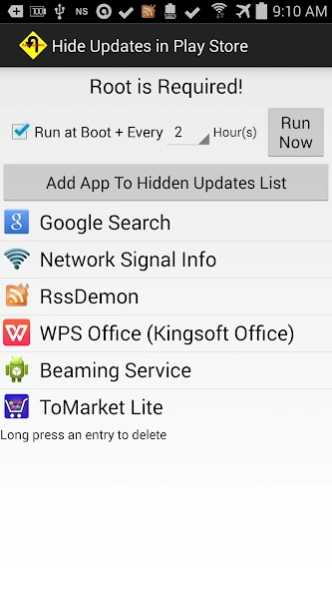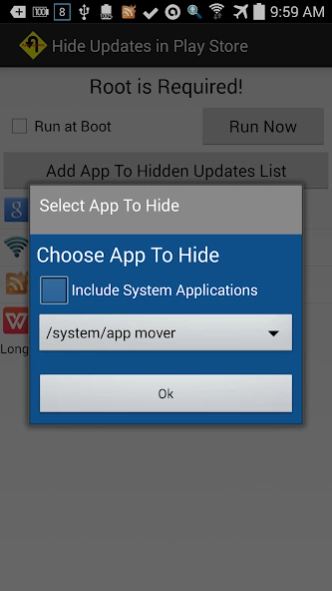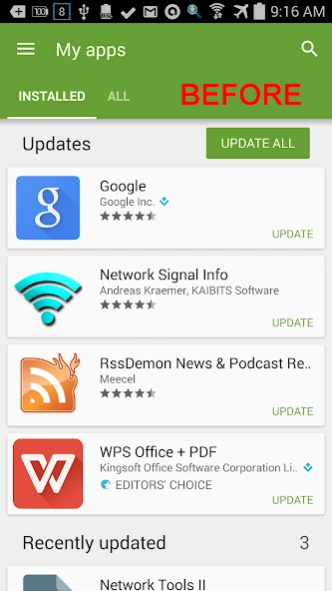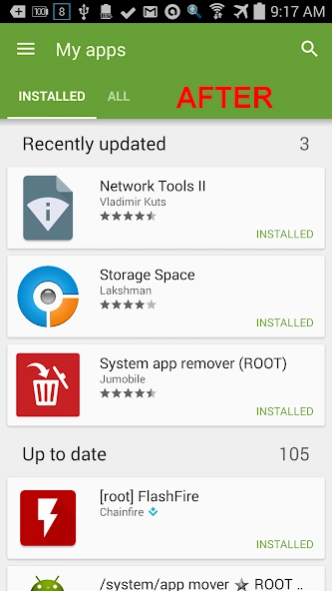Hide Updates In Play Store 3.5.3
Paid Version
Publisher Description
Hide Updates In Play Store - Prevent the Play Store app showing that selected apps require updates.
*** R E Q U I R E S -- R O O T ***
Due to constant Google changes this app will not be updated.
Sometimes newer is just not better. This can be true of Android apps as
well. There are times when we know that newer releases of some installed
apps are not something we want to use. But the Play Store app keeps
nagging us to update such apps by placing them at the top of the "My Apps"
list. Until now, the best we could do was try to ignore these notices.After a while,
this gets tedious and even painful if the number of apps you do not
want to update grows large. This app "hides" apps you
select from being shown in the Play Store "My Apps" list.
This is not a perfect solution. That can
only come when Google provides the means in Play Store. Meanwhile, this app does the best
it can and it works pretty well. It works by forcing Play Store to
"forget" that you have the selected apps on your device. If Play Store
"forgets" this, it will not nag you to perform updates on these "hidden"
apps.
This is not a one-time or permanent fix. Google Play periodically refreshes its data from Google servers when it syncs app data and this will cause apps to once again appear in the "My Apps" list as requiring updates. The period between Google Play app data refresh is not documented but it appears to be about 24 hours or until your next device reboot. So to keep the apps you select "hidden", this app needs to perform its function periodically as well. You can run this app's routine on demand using the "Run Now" button. If you enable "Run at Boot + Every _ Hour(s)" or change the hourly interval, the same function will be performed immediately then automatically performed shortly after every device boot and again at the hourly interval you specify (unless 0 hours is specified).
However, there are side-effects of the mechanism this app employs:
1. The apps you select to be "hidden" will no longer show up in the "My
Apps" list at all. Of course, the apps will still be installed. They
will still function as normal (save for paid apps or those where you
have made in-app purchases - see below). They will show up in the
Android app manager as usual. They will show as installed if you search
for and display the apps in Play Store. So this really isn't too
inconvenient compared with the benefit of not being nagged all the time.
But that is your choice.
2. Apps that are paid or for which in-app purchases have been made will
likely not work correctly if "hidden" using this app. Use of this
app to "hide" paid apps or apps having in-app purchases is NOT
RECOMMENDED. If you do "hide" such an app
anyway, re-install of the app will likely be required. This
app is currently able to identify those apps for which in-app purchases
have been made and to will not offer those apps to be
selected for being "hidden" by default. You can override this behavior. At this time, there is no clear mechanism
to distinguish paid apps from free apps. So this protection for paid
apps is not currently offered. Later releases may add this in the
future.
Press the Add button to select the apps you wish to be "hidden" in Play
Store's "My Apps" list. They will be added to the list but not immediately
"hidden". This is by-design as an effort to protect against mistakenly
choosing to "hide" an app. Apps shown in the list will be "hidden" only
when this app's function is next executed via the "Run Now" button or at
the next reboot (if "Run at Boot" is enabled).
To remove an app from the list, just long-press its entry in the list and
it will be removed. This does NOT immediately cause the app to appear
again in Play Store. It will appear in Play Store when it next syncs its
data with Google servers. This reliably occurs when you reboot your
device.
Please note: uninstall of apps on your device are monitored. Uninstalling an app currently to be "hidden" will remove it from the list.
About Hide Updates In Play Store
Hide Updates In Play Store is a paid app for Android published in the System Maintenance list of apps, part of System Utilities.
The company that develops Hide Updates In Play Store is David P. White. The latest version released by its developer is 3.5.3.
To install Hide Updates In Play Store on your Android device, just click the green Continue To App button above to start the installation process. The app is listed on our website since 2019-10-30 and was downloaded 10 times. We have already checked if the download link is safe, however for your own protection we recommend that you scan the downloaded app with your antivirus. Your antivirus may detect the Hide Updates In Play Store as malware as malware if the download link to com.whitedavidp.hideupdatesinplaystore is broken.
How to install Hide Updates In Play Store on your Android device:
- Click on the Continue To App button on our website. This will redirect you to Google Play.
- Once the Hide Updates In Play Store is shown in the Google Play listing of your Android device, you can start its download and installation. Tap on the Install button located below the search bar and to the right of the app icon.
- A pop-up window with the permissions required by Hide Updates In Play Store will be shown. Click on Accept to continue the process.
- Hide Updates In Play Store will be downloaded onto your device, displaying a progress. Once the download completes, the installation will start and you'll get a notification after the installation is finished.